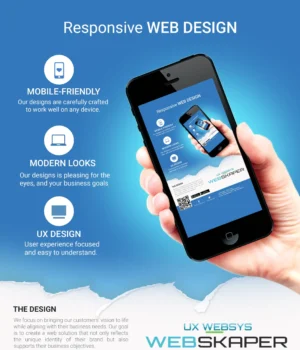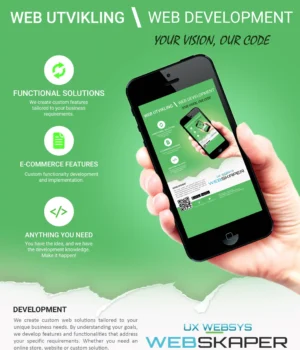One year ago, the QA team started to develop a new test framework, based on Puppeteer, Mocha, and Chai. You can read more about the framework in this previous article: The (new) PrestaShop Test Framework.
Since then, the tests coverage has been continually increasing, and we recently improved our framework by switching to Playwright.
In this article, we will explain how to create a new UI (User Interface) test for the PrestaShop core project.
Before we start, you should definitely read about the stack, and the architecture chosen for this project in the PrestaShop devdocs.
I. Writing the scenario
The first step to writing your scenario is to identify exactly what you want to test, and limit the test’s scope to that. For this example we will be checking that the customer link on “Orders” page (on the Back Office) redirects to the “view customer” page.
The second step involves a manual check of this very scenario to be sure it’s working, and to write down all the steps needed, from start to finish:
- Log in to the Back Office
- Go to the “Orders” page
- Reset all filters
- Filter orders by customer name
- Click on customer link on grid
- Check “View customer” page is displayed
Now that we have the scenario, we can create a new javascript file and write our scenario using Mocha (see example below).
The directory in which we create our file should be chosen wisely (Which campaign? BO or FO? Which page in BO? …). This file organization is very important since Mocha lets you run test by folders (recursively or not), so grouping your tests by features or meta-features (pages) is a very good idea.
// 'describe' = scenario
// 'it' = step
describe('View customer form orders page', async function(){
it('should login in BO');
it('should go to orders page');
it('should reset all filters');
it('should filter orders by customer name');
it('should check customer link');
});
Note 1: You can create nested describes (scenarios inside scenarios) in the same file, if you need to regroup some tasks in a more readable way. Keep in mind that the generated report will follow your hierarchy!
Note 2: It’s a good practice to add more information about the scenario as a comment before the main describe, so anyone opening the file can see what the test exactly does (without reading all the file).
/*
Go to orders page
Filter by customer name "J. DOE"
Click on customer link on grid
Check "View customer" page is displayed
*/
II. Opening/Closing the browser tab
For each and every UI test, we need a browser. This framework includes a set of helper functions to abstract all of this: open a browser, create a new browser context and/or a new tab, etc.
The helper file is located in the utils directory, and we can require it using the module-alias library as below:
require('module-alias/register');
const helper = require('@utils/helpers');
Note: To find all shortcuts you can use with module-alias, check the package.json file.
Once we included the helper, we are able to create the Mocha hooks functions inside our describe.
In the before and after functions, we only need to open/close the browser context, and the page (the browser tab) through the helper methods. We don’t need to worry about opening the browser itself because it’s handled by the setup file, which is a file executed by mocha before each run.
const helper = require('@utils/helpers');
let browserContext;
let page;
/*
Go to orders page
Filter by customer name "J. DOE"
Click on customer link on grid
Check that "View customer" page is displayed
*/
describe('View customer form orders page', async function(){
before(async function () {
browserContext = await helper.createBrowserContext(this.browser);
page = await helper.newTab(browserContext);
});
after(async function () {
await helper.closeBrowserContext(browserContext);
});
it('should login in BO');
it('should go to orders page');
it('should reset all filters');
it('should filter orders by customer name');
it('should check customer link');
});
III. Using common tests
Some steps are used repeatedly in a lot of scenarios, so the QA team decided to store them in a folder called commonTests.
First we need to require the file containing the steps we’re interested in, still using the require module like before:
// Require common test login
const loginCommon = require('@commonTests/loginBO');
Login BO (with the default admin account) is a part of these common tests, and we can use it in our new test like this:
it('should login in BO', async function () {
await loginCommon.loginBO(this, page);
});
Note: We can specify the user and password we log in with.
it('should login in BO', async function () {
await loginCommon.loginBO(this, page, 'yourLogin', 'yourPassword');
});
IV. Requiring needed pages
Each scenario has its own needs! All pages that the browser interacts with (BO, FO and others), the data needed to create or import (a product, cart rule, customer …), a specific option to open the new tab in the browser…
After writing the scenario, we now know which pages are needed. For this example, we need the following Back Office pages: “dashboard”, “orders”, and “view customer”.
To find the exact locations of the pages to require, read How to contribute and create UI tests, or explore the pages folder.
// Import pages
const dashboardPage = require('@pages/BO/dashboard');
const ordersPage = require('@pages/BO/orders');
const viewCustomerPage = require('@pages/BO/customers/view');
Note: If a page doesn’t exist yet, you need to create it (in the right folder).
V. Filling out the steps
Each step of the scenario is made of two parts: actions and expected results (through data reporting). Actions are functions in the pages.
Before adding them, you should check for existing ones and their parameters.
Actions
Actions replicate what a user would do in the page (click on an item, fill out text field, etc).
it('should go to orders page', async function () {
// Action
// Open Menu and go to orders page
await dashboardPage.goToSubMenu(
page, // Browser tab
dashboardPage.ordersParentLink, // Parent menu item: Sell -> orders
dashboardPage.ordersLink, // Child menu item: Sell -> orders -> orders
);
});
it('should reset all filters', async function () {
// Action
// Reset filter in orders list and get number of element
await ordersPage.resetAndGetNumberOfLines(
page, // Browser tab
);
});
it('should filter order by customer name', async function () {
// Action
// Filter order by filling "customer" input with "DOE" (lastname of FO default account)
await ordersPage.filterOrders(
page, // Browser tab
'input', // Filter type (input or select)
'customer', // Filter column
DefaultAccount.lastName, // Filter value "DOE"
);
});
it('should check customer link', async function () {
// Action
// Click on customer link in first row
await ordersPage.viewCustomer(
page, // Browser tab
1, // First row in list
);
});
Here we use different actions methods, like goToSubMenu() in the dashboard page, or resetAndGetNumberOfLines() in the orders page.
Note: To filter orders, the method uses the FO default account which is part of demo data stored in data directory. For this scenario, you need to require this file:
// Import customer "J. DOE"
const {DefaultAccount} = require('@data/demo/customer');
Expected results
Data reporting (or “expected results”) is done by checking elements in the page and returning a value (number of lines in a table, content of a modal, value of an input, etc).
This framework uses the expect element from the Chai library, so we need to require it:
// Import expect from chai
const {expect} = require('chai');
You can then add your expect calls in the test logic:
it('should go to orders page', async function () {
// Action
await dashboardPage.goToSubMenu(
page,
dashboardPage.ordersParentLink,
dashboardPage.ordersLink,
);
// Expected result
// Verify that the current page is orders by checking the title
const pageTitle = await ordersPage.getPageTitle(page);
await expect(pageTitle).to.contains(ordersPage.pageTitle); // We compare with the value stored in the page object
});
it('should reset all filters', async function () {
// Action
const numberOfOrders = await ordersPage.resetAndGetNumberOfLines(page);
// Expected result
// Check that number of orders > 0 (that there's at least one element in the list)
await expect(numberOfOrders).to.be.above(0);
});
it('should filter order by customer name', async function () {
// Action
await ordersPage.filterOrders(
page,
'input',
'customer',
DefaultAccount.lastName,
);
// Expected result
// Check that we have at least 1 order for the customer named "J. DOE"
const numberOfOrders = await ordersPage.getNumberOfElementInGrid(page);
await expect(numberOfOrders).to.be.at.least(1);
});
it('should check customer link', async function () {
// Action
page = await ordersPage.viewCustomer(page, 1);
// Expected result
// Verify that the current page is "view customer" by checking the title 'View information about J. DOE'
const pageTitle = await viewCustomerPage.getPageTitle(page);
await expect(pageTitle).to
.contains(`${viewCustomerPage.pageTitle} ${DefaultAccount.firstName}. ${DefaultAccount.lastName}`);
});
Implementing a missing method
For this scenario, we used mostly existing functions like filterOrders(). You can check for existing functions in the pages directory.
/**
* Filter Orders
* @param page
* @param filterType
* @param filterBy
* @param value
* @return {Promise<void>}
*/
async filterOrders(page, filterType, filterBy, value = '') {
switch (filterType) {
case 'input':
await this.setValue(page, this.filterColumn(filterBy), value.toString());
break;
case 'select':
await this.selectByVisibleText(page, this.filterColumn(filterBy), value);
break;
default:
throw new Error(`${filterBy} was not found as a column filter.`);
}
// Click on search
await this.clickAndWaitForNavigation(page, this.filterSearchButton);
}
But there’s a chance that some functions you need are not implemented yet. It’s the case here for the viewCustomer() function.
/**
* Click on customer link to open view page in a new tab
* @param page
* @param row
* @return {Promise<Page>}, The browser tab opened after the click
*/
viewCustomer(page, row) {
/**
* openLinkWithTargetBlank : function that open a link in a new tab
* @param page, actual tab opened
* @param selector, Element where to click
* @param selectorToCheck, Element to wait for in the page
* @return {Promise<Page>}, The browser tab opened after the click
*/
return this.openLinkWithTargetBlank(
page,
`${this.tableColumn(row, 'customer')} a`,
this.userProfileIcon,
);
}
Note: The openLinkWithTargetBlank function is a generic function that can be used in all pages. You can find more generic functions on pages/commonPage file.
VI. Testing the scenario
Now, we finished writing the scenario and implementing missing functions… it’s time to test it!
TEST_PATH="functional/BO/02_orders/01_orders/08_viewCustomer" URL_FO=shopUrl/ npm run specific-test
View customer from orders page
✓ should login in BO
✓ should go to orders page
✓ should reset all filters
✓ should filter order by customer name
✓ should check customer link
5 passing (19s)
VII. Adding steps Identifiers
Steps identifiers help track failing steps between different runs thanks to the nightly algorithm.
Each step should have its own! You can found more information here.
After adding this identifier, each step should look like this:
it('should check customer link', async function () {
await testContext.addContextItem(this, 'testIdentifier', 'viewCustomer', baseContext);
// Click on customer link in first row
page = await ordersPage.viewCustomer(page, 1);
// Verify that the current page is view customer by checking the title
const pageTitle = await viewCustomerPage.getPageTitle(page);
await expect(pageTitle).to
.contains(`${viewCustomerPage.pageTitle} ${DefaultAccount.firstName}. ${DefaultAccount.lastName}`);
});
Note 1: The baseContext parameter should be declared in the beginning of the test. It must be unique, and for that we used the test’s file path.
const baseContext = 'functional_BO_orders_orders_viewCustomer';
Note 2: No need to add a step identifier to common steps, they already have one.
VIII. Running ESLint
ESLint is a tool currently used by the QA team that helps enforce code style rules in JavaScript files. To run it, use the command npm run lint. You may have to fix errors reported by this tool before submitting your UI test.
npm run lint-fix
> ESLINT --fix --ignore-path .gitignore .
IX. Creating your pull request
Now that the test is ready, it needs to be added to the PrestaShop tests campaign! You can do so by creating a pull request, following the contribution guidelines.
Link to the PR used for this example: #20280.
This post is also available in:
 English
English